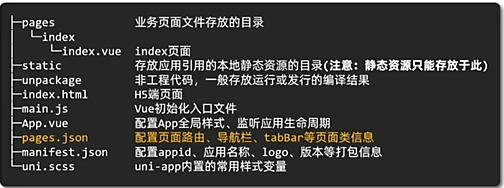UniApp开发
1.下载开发者工具
1.1打开官网https://www.dcloud.io/hbuilderx.html下载对应版本
1.2.新建项目,选择默认模版,自定义目录
2.将项目运行在微信小程序中
2.1打开微信小程序开发的设置界面,开启服务端口,回到,uni编辑器,再次运行,可能需要填写微信小程序开发者工具的安装路径
3.认识目录

配置文件
1
2
3
4
5
6
7
8
9
10
11
12
13
14
15
16
17
18
19
20
21
22
23
24
25
26
27
28
29
30
31
32
| {
"pages": [
{
"path": "pages/index/index",
"style": {
"navigationBarTitleText": "首页"
}
}
],
"globalStyle": {
"navigationBarTextStyle": "black",
"navigationBarTitleText": "uni-app",
"navigationBarBackgroundColor": "#F8F8F8",
"backgroundColor": "#F8F8F8"
},
"uniIdRouter": {},
"condition" : {
"current": 0,
"list": [
{
"name": "",
"path": "",
"query": ""
}
]
}
}
|
添加tabar
为底部添加tabar,并在tarbar对页面进行切换
1
2
3
4
5
6
7
8
9
10
11
12
| "tabBar": {
"list": [
{
"pagePath": "pages/index/index",
"text": "首页"
},
{
"pagePath": "pages/my/my",
"text": "我的"
}
]
}
|
在底部出现底部导航栏,添加图片,将图表放在静态文件夹下通过设置来显示
1
2
3
4
| //默认的颜色
"iconPath": "static/...",
//选中的样色
"selectedIconPath": "static/...",
|
设置路径
设置选中的颜色
在tabar下设置selectedcolor改为主题色
轮播图
1
2
3
4
5
6
7
8
| <swiper :indicator-dots="true" :autoplay="true" :interval="3000" :duration="1000">
<swiper-item>
<view class="swiper-item"></view>
</swiper-item>
<swiper-item>
<view class="swiper-item"></view>
</swiper-item>
</swiper>
|
默认全屏宽度750rpx,
点击事件@tap=“事件”
引入 uni-ui 组件库
操作步骤
安装 uni-ui 组件库
配置自动导入组件
1
2
3
4
5
6
7
8
9
10
11
12
13
14
|
{
"easycom": {
"autoscan": true,
"custom": {
"^uni-(.*)": "@dcloudio/uni-ui/lib/uni-$1/uni-$1.vue"
}
},
"pages": [
]
}
|
安装类型声明文件(ts用)
1
| npm i -D @uni-helper/uni-ui-types
|
配置类型声明文件(ts用
1
2
3
4
5
6
7
8
9
10
11
12
13
14
15
16
| // tsconfig.json
{
"compilerOptions": {
// ...
"types": [
"@dcloudio/types", // uni-app API 类型
"miniprogram-api-typings", // 原生微信小程序类型
"@uni-helper/uni-app-types", // uni-app 组件类型
"@uni-helper/uni-ui-types" // uni-ui 组件类型 // [!code ++]
]
},
// vue 编译器类型,校验标签类型
"vueCompilerOptions": {
"nativeTags": ["block", "component", "template", "slot"]
}
}
|
持久化存储插件
安装持久化存储插件: pinia-plugin-persistedstate
1
| pnpm i pinia-plugin-persistedstate
|
插件默认使用 localStorage 实现持久化,小程序端不兼容,需要替换持久化 API。
基本用法
::: code-group
{28-31} [stores/modules/member.ts]
1
2
3
4
5
6
7
8
9
10
11
12
13
14
15
16
17
18
19
20
21
22
23
24
25
26
27
28
29
30
31
32
33
34
35
36
37
38
39
40
41
42
43
| import { defineStore } from 'pinia'
import { ref } from 'vue'
export const useMemberStore = defineStore(
'member',
() => {
const profile = ref<any>()
const setProfile = (val: any) => {
profile.value = val
}
const clearProfile = () => {
profile.value = undefined
}
return {
profile,
setProfile,
clearProfile,
}
},
{
persist:{
storage:{
getItem(key){
return uni.getStorageSync(key)
},
setItem(key,value){
uni.setStorageSync(key,value)
}
}
}
},
)
|
{2,7} [stores/index.ts]
1
2
3
4
5
6
7
8
9
10
11
12
13
| import { createPinia } from 'pinia'
import persist from 'pinia-plugin-persistedstate'
const pinia = createPinia()
pinia.use(persist)
export default pinia
export * from './modules/member'
|
{2,8} [main.ts]
1
2
3
4
5
6
7
8
9
10
11
12
| import { createSSRApp } from 'vue'
import pinia from './stores'
import App from './App.vue'
export function createApp() {
const app = createSSRApp(App)
app.use(pinia)
return {
app,
}
}
|